Cache Manager
Keep your website fast and current by controlling how often Prerender.io refreshes your pages, selecting the cache expiration that best fits your needs.
Overview
Add URLs
There are multiple ways a URL can be added to the cache, one of which is adding it from the dashboard. Under the Cache Manager menu, if you click on the Add URLs button above the Cache Manager table, you can add up to 100 URLs. There is an option to cache the Desktop or Mobile Optimized or both versions of the URLs.
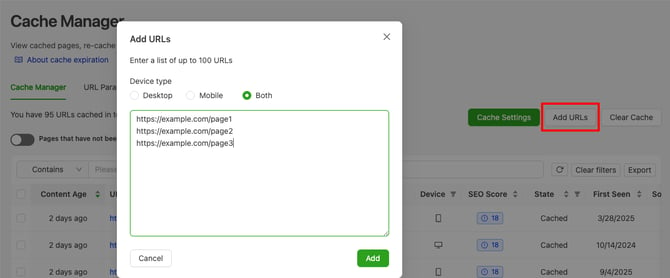
These URLs will be in your cache with the source "Site" - More information about URL sources here.
Cache expiration
Cache Expiration is the amount of time we wait before recaching a page. If you set the cache expiration to one day, we will recache each URL every 24 hours. Whether your site updates hourly or monthly, cache expiration helps you stay in control. It’s a simple way to balance performance and fresh content.
How to set the Cache Expiration
Configure in the Dashboard
- Log in to your Prerender account.
- Navigate to the Cache Manager menu.
- Click on Cache Settings.
- Use the slider to set your desired cache expiration time. The options typically range from 6 hours to 30 days. Each subscription plan has a specific interval at which you can set the cache expiration.
- Shorter durations (e.g., 6 hours, 12 hours or 1 day) are great for pages with frequent updates.
- Longer durations (e.g., 7, 14 or 30 days) work well for static content.
- Once you've selected your cache expiration, click Apply to save your changes. Note: If your plan restricts certain cache durations, consider upgrading.
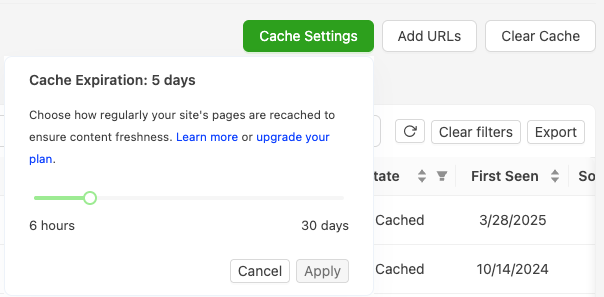
Tips and Additional Information
- Cache Expiration can now be configured dynamically based on patterns or domains. When this feature is available in your plan (Pro and above), you can set custom expiration rules instead of relying on a single global setting for all cached URLs.
- If you change the cache expiration setting, it will be applied after the next recaching of the URLs.
Cache Clear
After clicking the Cache Clear button, you can choose to remove URLs from the cache using wildcard patterns or remove all URLs from the cache.
Here is a detailed guide on how this feature works.
Cache Manager table
The table can be filtered using the columns below. It can also be exported, and the filters applied will affect the exported file as well.
URLs can be filtered with the search field at the top, which provides options to make it easier to locate the URL you're looking for.
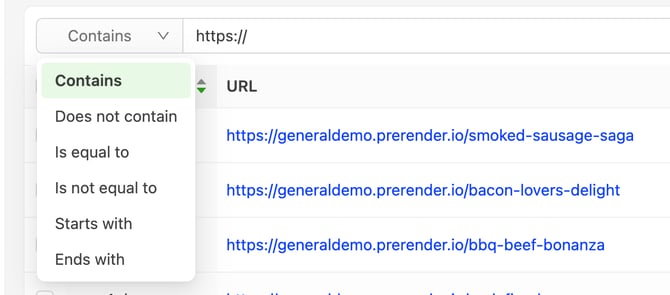
The Cache manager tables columns:
- Content Age: Time passed since the page was cached or re-cached.
It will be marked as "--" if the page is in one of our rendering queues, and it is not cached at the moment. - URL: The cached URL's address. Each distinct URL returning a 200 status code will be cached. If the Mobile optimized rendering is enabled you might see the same URL twice in the table.
- Device: It can be Mobile or Desktop. Indicated by small icons.
- SEO Score: Prerender will check the cached HTML elements and evaluate them based on SEO best practices. More information on this here: SEO scroe documentation.
- State: A page can be Cached, Caching... or Recaching...
- First Seen: Date when the page was first added to the cache.
- Source: Indicates how the page was first added to the cache. It does not change when the page is automatically re-cached.
- Site: The page was added from the dashboard.
- Sitemap: Under the Sitemap menu, you can add your sitemap, which we will crawl periodically, caching for URLs that are not cached yet.
- Recache API: Our Advanced and Higher plan users can use our Recache API endpoint to add URLs to the cache.
- CDN: A bot requested a page that was not cached at the moment, so Prerender had to render the page on demand. Since the page returned with a 200 status code, the page was cached.
- Last Crawled: The latest date when the page was delivered to a crawler. If the source is CDN and the Last crawled value is "--", then the. Last crawl date is the First Seen date.
- Buttons: You can select the URLs with the check boxes in front of them to recache, remove them, or check the cached versions of the URLs. You can also remove or recache URLs with the buttons on the right side.
Cache Expiration Options by Plan
| Plan | Cache Expiration Options |
|---|---|
| Starter | Fixed global setting (24h – 7 days) |
| Growth | Fixed global setting (12h – 14 days) |
| Pro | Dynamic pattern/domain-based or global (6h – 30 days) |
| Enterprise Plus | Dynamic pattern/domain-based or global (6h – 30 days) |
